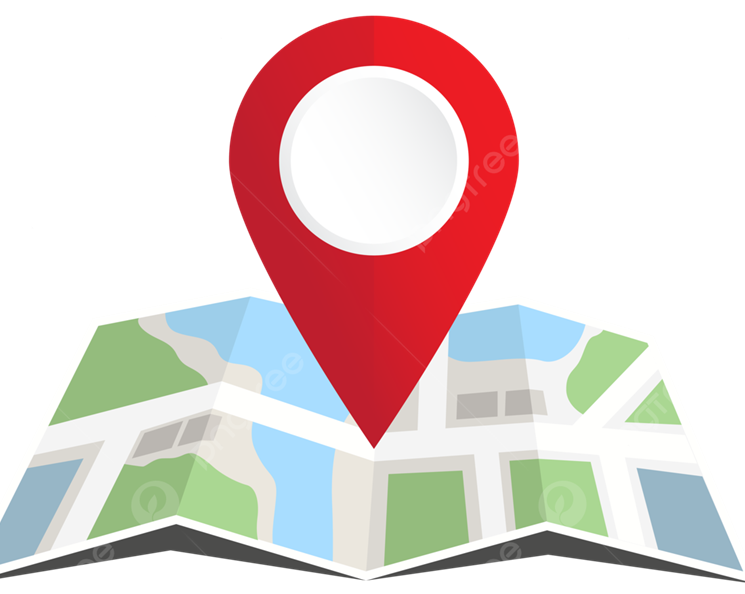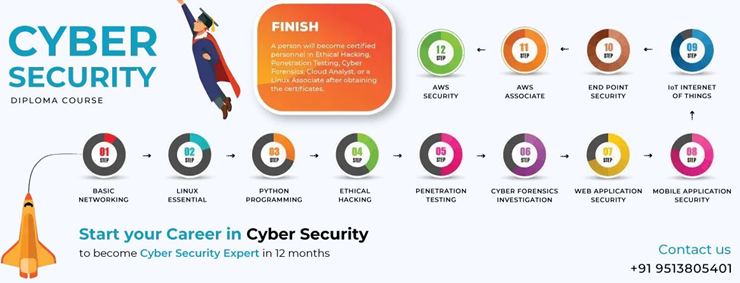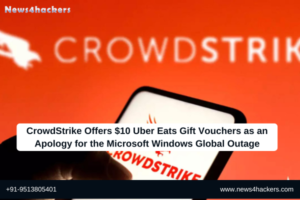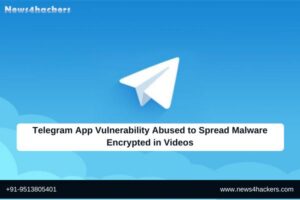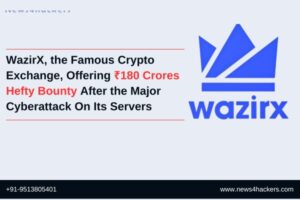How To Turn Off Location Tracking On iOS and iPad OS?
How To Turn Off Location Tracking On iOS and iPad OS?
Location services are typically enabled during the initial configuration of iOS and iPad OS devices. Nevertheless, there may be valid reasons for not wishing to have your device located, such as the necessity of maintaining its proximity to you while avoiding detection.
There are a limited number of methods available to conceal your location from unscrupulous individuals.
Please be advised that I will exclusively refer to iOS from this point forward; however, the instructions are nearly identical for iPad OS.
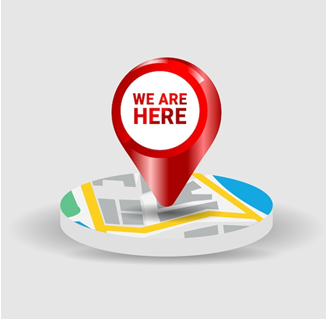
Disable Location Services Through the Application
Some applications are unable to function properly without location services; however, it is undoubtedly worthwhile to verify which ones are actually utilizing them.
- Navigate to Settings > Privacy & Security > Location Services.
- A list of applications with permissions will be displayed if Location Services is enabled.
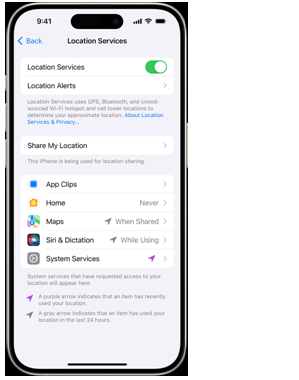
- Select an application by scrolling down.
- You may now select an option of Never, Ask Next Time Or When I Share, While Using the App, or Always by tapping the app.
- The next step is for the applications to provide a detailed explanation of how they will utilize your location information. Certain applications may provide only two alternatives.
Completely Disable Location Services.
Location Services can be enabled or disabled by navigating to Settings > Privacy & Security > Location Services. To disable Location Services, slide the slider control to the left.
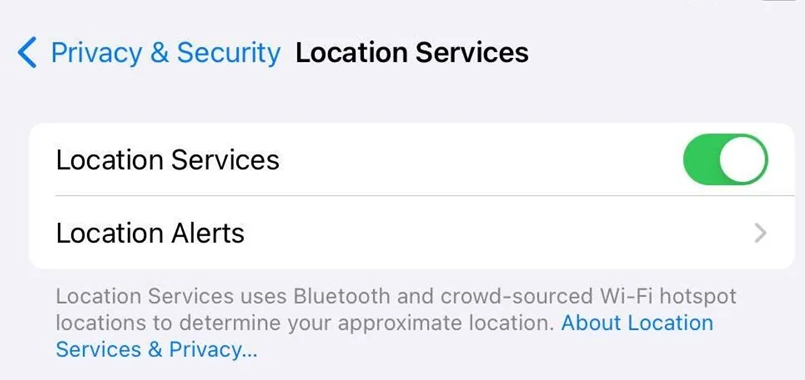
Note that turning Location Services off will also disable the Find My feature for the device.
Deactivate the Find My iPhone Feature.
Find My iPhone enables users to monitor their devices. It enables you to remotely expunge your device if you suspect it has been stolen, play a sound if you are in close proximity, and locate the device from another device.
To disable Find My iPhone:
- Navigate to the Settings
- Choose the name of your account.
- Select “Find My“
- Deactivate the feature. Your iCloud password must be entered.
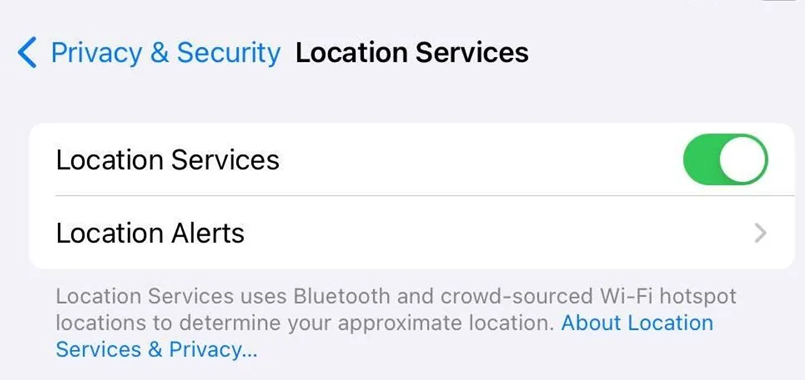
Even when an iPhone is in Airplane Mode, it is still possible to track it in certain circumstances. The sole method of preventing tracking is to entirely turn off the iPhone. And even then, iPhone models 11 and up will transmit their location even when powered off if the Find My Network feature is enabled in your preferences, as of iOS 15.
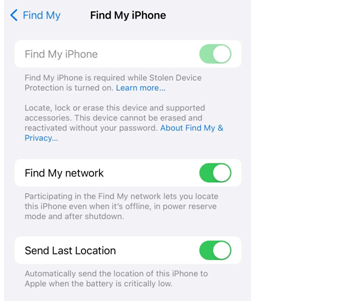
To disable Find My Network:
- Go to the Settings
- Choose the name of your account.
- Select Find My.
- Turn toFind My Network
About The Author:
Yogesh Naager is a content marketer who specializes in the cybersecurity and B2B space. Besides writing for the News4Hackers blog, he’s also written for brands including CollegeDunia, Utsav Fashion, and NASSCOM. Naager entered the field of content in an unusual way. He began his career as an insurance sales executive, where he developed an interest in simplifying difficult concepts. He also combines this interest with a love of narrative, which makes him a good writer in the cybersecurity field. In the bottom line, he frequently writes for Craw Security.
READ MORE ARTICLE HERE
Indian Govt and Defence Websites are the New Targets of Pakistani Hacking Groups
Microsoft Issues Warning Regarding Increased Cyberattacks on Internet-Exposed OT Devices